CT50 fiber cleaver, as a sign of Fujikura, this cutter has a rare Bluetooth function.
CT50's Bluetooth can connect the Fujikura fusion machine to the Fujikura phone APP "Splice +".

The only Bluetooth-related function of the CT50 body is the switch Bluetooth, but after establishing a wireless connection with the welder or smartphone, you can use the welder or smartphone to change the settings.
In other words, the control of Bluetooth is enabled by CT50, and the detailed operation and setting depends on the mobile phone APP or splice machine.
Therefore, after buying the CT50 cutter, you need to at least download the Fujikura phone APP "Splice +" or have a Fujikura fusion machine with Bluetooth in order to fully experience the cutter function.
(the models of Fujikura fusion machines with Bluetooth on sale are: 38S+/87S+/88S+/88R).
01. Confirm Bluetooth connection method.
1. Press "Link" for a few seconds. The connection LED displays the status.
2.Connection indicator blue: a wireless connection has been successfully established.
3.The connection light is off: the wireless connection is not established.

02. CT50 connects with APP of mobile phone.
1. Run the app "Splice+" on your smartphone.
2. Press the "Link" button on CT50 for 6 seconds.
The connection light on the
3.CT50 is blinking.
It shows that CT50 represents a pairing signal.
If the CT50 does not receive a pairing signal from the smartphone after 30 seconds, the connection light on the CT50 is dimmed.
Please repeat the action in step 1.
4.When the smartphone finds the CT50, it displays the serial number.
5.Select the CT50 you want to connect to in the display.
6.After a wireless connection between the CT50 and the smartphone, the connection light on the CT50 is blue for 2 seconds.
03. CT50 is connected to the welding machine.
1. Press the [Bluetooth] icon in the upper right corner of the home page of the welder screen to open the [Bluetooth] menu.
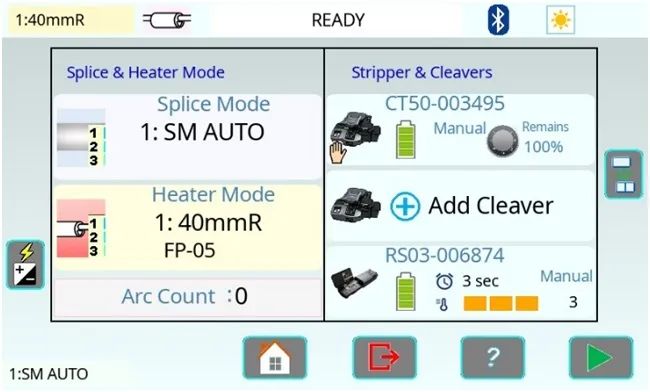
2.Set [Splicer], [Cleaver], [Stripper] (the Chinese version is [welding machine], [cutter] and [stripping pliers]) to "ON" or "on". Click to switch between switches.
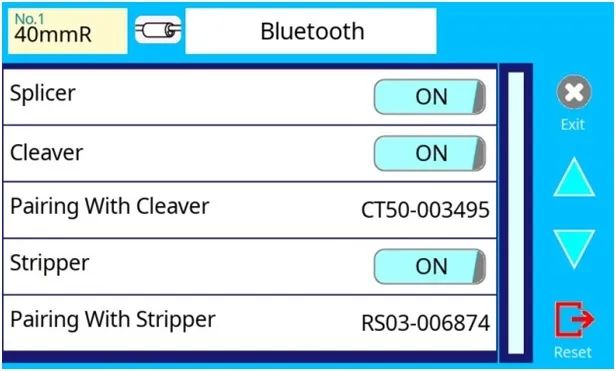
3.Press the Pairing With Cleaver icon.
4.Press and hold the cutter "Link" button for 6 seconds.
The connection LED light will start blinking blue and wait for the splice machine to issue a pairing command.
5.The background color of the cutter model that can be connected to the welding machine screen is white, click to match.
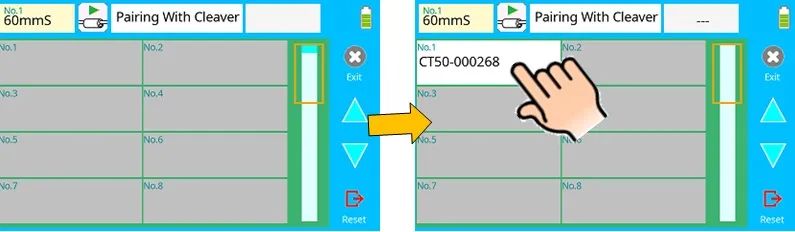
6.After a successful pairing, the cutter connection LED stops flashing and remains open briefly before closing.
7.Press the "RESET" icon or button to return to the standby interface, where the serial number of the paired cutter is displayed.
To confirm the match, press the "Link" button on the cutter or stripper forceps for 1 second. After the correct connection, the connection LED lights up briefly)